Intel HD Graphics - FAQ
Intel HD Graphics is one of the most commonly used graphics processing units (GPU) today. Millions of desktops, laptops, ultrabooks and tablets rely on it for graphics processing tasks, so if you are not a hardcore gamer, chances are that you own a device equipped with it. Intel HD Graphics is integrated into the processor, which provides much greater performance than previous generations of integrated GPUs. What's common with the previous generations of integrated graphics is that Intel HD Graphics does not have a memory of its own but rather dynamically takes memory from system's RAM to use for graphics needs. This behavior usually raises some questions in Intel HD Graphics owners and that's exactly what this article deals with - it gives the answers to the most frequently asked questions about Intel HD Graphics.
- What games can I play on Intel HD Graphics?
Intel HD Graphics gets better with each generation and recent versions of Intel's integrated video can run almost all games, although most of them only on low details and resolutions. For a list of popular games that can be played on different generations of Intel HD Graphics, take a look at the following article:
Games Playable on Intel HD Graphics. - Does Intel HD Graphics have dedicated memory?
No, Intel HD Graphics takes memory from system RAM. The amount of memory shown as dedicated by Windows is actually the minimum amount of shared memory Intel HD Graphics is using.
- How much memory does Intel HD Graphics have?
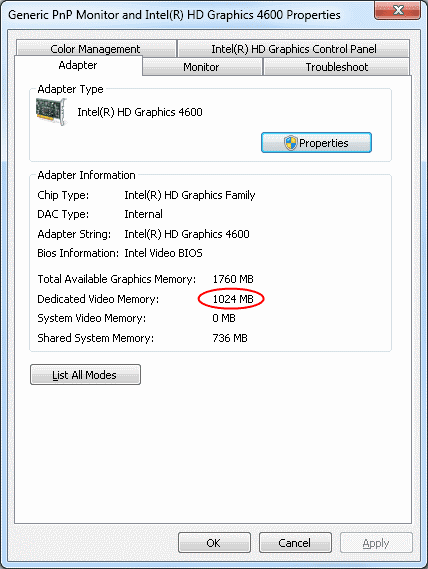 To see the amount of graphics memory of your video card, do the following:
To see the amount of graphics memory of your video card, do the following:
- In Windows 7: right click on your desktop, select Screen resolution and then click Advanced settings.
- In Windows 10: right click on your desktop, select Display settings, click Advanced display settings and finally click Display adapter properties.
- Which version of Intel HD Graphics do I have?
To see the exact model number of your Intel HD Graphics, do the following:
- In Windows 7: right click on your desktop, select Screen resolution and then click Advanced settings.
- In Windows 10: right click on your desktop, select Display settings, click Advanced display settings and finally click Display adapter properties.
- How to improve Intel HD Graphics performance?
There are many tips and tricks over the Internet for improving Intel's integrated graphics performance in order to get the max out of it in games and graphics intensive tasks, but here are the 4 methods I have found to boost Intel HD Graphics performance most.
- How to increase Intel HD Graphics "dedicated" memory?
Some games scan your computer's graphics card properties and refuse to run if the computer reports that the graphics card's dedicated video memory is below a specific amount (e.g. 512 MB). As Windows usually reports a much smaller amount for Intel HD Graphics some games simply refuse to run, although they may be perfectly playable. There are two possible solutions to this problem:
- Apply the latest patches and updates of the game and update your graphics card driver. If this does not solve the problem, search over the Internet for a fix - many games have a configuration file (usually an ordinary text file), which can be edited in some way to fix the problem, for example some games lets you specify your graphics card dedicated memory in there.
- Check out your computer's BIOS. You may have an option to set Intel HD Graphics amount of shared memory there. Some desktops offer this option, but it is not commonly available on laptops. Contact your computer's manufacturer for more information.
- I have an Intel HD Graphics and a dedicated video card, do they work together?
No. There are 2 possibilities - either your Intel HD Graphics works when your computer is performing not graphics intensive tasks and the dedicated video starts working when a graphics intensive application (for example a game) is started or only the dedicated video card is working all the time and the Intel HD Graphics is disabled. The first approach is commonly used in laptops as it conserves energy and makes your laptop's battery last longer.
- Can I upgrade/change/replace Intel HD Graphics?
The short answer is yes if you are on a desktop and no if you are on a laptop.
Almost all desktops (except for some of those in mini cases and All-in-One PCs) have one or more PCI express slots where you can put a powerful dedicated video card and greatly boost your computer's graphics and gaming performance. Note that currently every dedicated video card above the $100 mark greatly outperforms Intel HD Graphics and will let you play the latest games at least on medium settings.
If you are on a laptop, you are out of luck. Most laptops do not allow you to upgrade/change their video card. The exceptions are very rare - only some expensive custom built gaming laptops have this possibility. In case your laptop has an ExpressCard slot or a Thunderbolt port you may connect an external desktop video card to it (for example a ViDock or a DIY eGPU), but in my opinion this is way too expensive and not worth it, because for the same amount of money you can buy a budget desktop with a nice dedicated graphics card that will be able to utilize the full power of the video card. For more information check out how to upgrade Intel HD Graphics in a laptop.
I helped a friend of mine install Windows 7 x86 on her Mac Book Pro (bought Christmas 2010). Her graphics card is an Intel HD Family Graphics card. We're trying to play the new Final Fantasy 14 ARR beta and the game is slowed to a point of being unplayable... barely 4 frames per second on low (standard) settings. This is the second post I've seen written by you about the Intel HD card so maybe I can get an answer from you that is better than "on board cards are terrible" and "tell her to buy a PC".
ReplyDeleteIf I remove and recreate the partition and install Windows 7 64 bit instead of the x86, which should allow Windows to use the full 8 gigs of RAM she has rather than the 2 it seems its using now, would that make a sizable difference or will we be forever crippled by the card trying to play a brand new game? She can play World of Warcraft just fine on lowered settings using her Mac OS. I don't want to go through the whole Boot Camp and Windows installation process again if it'll just end in the same result.
I read your post about how to improve the Intel HD performance. The drivers are up to date. Apple Software is up to date. And Windows Update is... updated. I'm assuming the RAM bump will come from installing the 64 bit Win 7 unless there's a way to get Windows x86 to recognize more than 2 gigs of RAM. I'm going to make sure the laptop isn't in some kind of power saving mode, but considering its a fresh install on a Mac Book, I don't think it has any power saving options.
And I guess a last question... would you know if Mac Books have a spare PCI Express slot to upgrade a video card?
The help would be appreciated as she's reluctant to even try the game and telling her she has to go buy a new computer will deter her from the game even more and keep her stuck in a lifetime of the ever declining WoW!
Hi, first of all I would like to thank your for your detailed comment. Unfortunately the MacBook Pro you are talking about is equipped with the weakest version of Intel HD Graphics (that of the first generation of Intel Core i processors - Arrandale). If you have bought a MacBook just an year later (the 2011 model), it would have been a whole different story as the integrated graphics in the second generation of Intel Core i processors (Intel HD Graphics 3000) is more than twice faster than the graphics in the first generation. My laptop has it and I'm actually able to enjoy smooth game play even in most of the newest game as soon as I play on low settings and low resolutions.
DeleteThe 32-bit version of Windows should be able to utilize up to 4GB RAM, so 64-bit version of Windows will make the laptop be able to use the full amount of RAM, but I doubt it will help much. You may get something like 15-20% performance improvement at most which will not help for the game of question if it's currently running only with 4 FPS.
Regaring the video card upgrade, according to Wikipedia, only the 17-inch MacBook Pro model of 2010 has an ExpressCard slot. You can use such slot to attach an external video card to your laptop (e.g. ViDock), but IMO this is too expensive and not worth it. The most cost effective and bullet proof solution for playing new games is to buy a budget desktop computer equipped with a nice video card.
I have a System:
ReplyDeleteCPU: Intel i3-2328M 2.20 Ghz
RAM: 2.00 GB
Graphics Card: Intel HD 3000 (128mb dedicated)
My question is that if I increase my laptop's RAM from 2 GB to 8GB, Will the dedicated memory increase?
Hi, I doubt that your laptop's "dedicated" video memory will increase, but if your laptop has two RAM slots and you insert 2 identical sticks of 4GB RAM, then you will definitely get a boost in graphics performance (at least 20-25%), because your laptop's RAM will start working in dual channel mode thus becoming faster. For more information check out my article: 4 Ways to Improve Intel HD Graphics Performance.
Delete